General
What resources does Imageshare have?
Initially we are focusing on Science related Images, Videos, Tactiles, 3D models for middle and high school grades, but this will expand as we grow our repository and link to other repositories.
What do the various accessibility accommodations mean?
- Auditory: Audio or sonification are resources which can be heard auditorial and is meant to represent the item with sound that is perceived through hearing.
- Visual: Any resource that can be displayed visually and perceived through sight.
- Tactile: Any resource that is meant to be perceived through touch. Resources of this nature can be printed out on swell or puff paper and then fed into a device which heats the paper raising the ink so that it can be felt tactilely.
- Labels: A diagram which includes labels identifying various items. These labels can be textual, represented as icons, or can be in braille text.
What do the various Licenses mean?
- CC: Creative Commons: Work licensed under a Creative Commons license is governed by applicable copyright law. This allows Creative Commons licenses to be applied to all work falling under copyright, including: books, plays, movies, music, articles, photographs, blogs, and websites.
- CC:BY: Creative Commons By Attribution: Licensees may copy, distribute, display and perform the work and make derivative works and remixes based on it only if they give the author or licensor the credits attribution in the manner specified by these.
- CC: BY-NC: Creative Commons By Non-Commercial: Licensees may copy, distribute, display, and perform the work and make derivative works and remixes based on it only for non-commercial purposes.
- CC: BY-ND: Creative Commons By No Derived Works: Licensees may copy, distribute, display and perform only verbatim copies of the work, not derivative works and remixes based on it.
- CC:BY-SA: Creative Commons By Share-Alike: Licensees may distribute derivative works only under a license identical (“not more restrictive”) to the license that governs the original work.
- DCMP Membership: Described and Captioned Media Program: Free Membership required to access this content.
- GNU-GPL: GNU’s Not Unix! General Public License: The GNU General Public License (GNU GPL or GPL) is a series of widely used free software licenses that guarantee end users the freedom to run, study, share, and modify the software. The licenses were originally written by Richard Stallman, former head of the Free Software Foundation (FSF), for the GNU Project, and grant the recipients of a computer program the rights of the Free Software Definition.
- MIT License: The MIT License is a permissive free software license originating at the Massachusetts Institute of Technology (MIT) in the late 1980s. As a permissive license, it puts only very limited restriction on reuse and has, therefore, high license compatibility.
- OER: Open Educational Resources (OER is not itself a license). Here is more information on OER Licenses.
What are the File Type Icon Definitions?
 2.5D Tactile Graphic – Used to print on swell paper or to make design edits.
2.5D Tactile Graphic – Used to print on swell paper or to make design edits. 3D Model – Used for printing on a 3D printer.
3D Model – Used for printing on a 3D printer. Audio – Contains an audio file to be listened to.
Audio – Contains an audio file to be listened to. Image – Regular image file for viewing(PNG, JPG, SVG).
Image – Regular image file for viewing(PNG, JPG, SVG). PDF – Used for printing on regular or swell paper to make into a tactile graphic.
PDF – Used for printing on regular or swell paper to make into a tactile graphic. Sims – An interactive simulation.
Sims – An interactive simulation. Text Document – Text description of the image file with the same name.
Text Document – Text description of the image file with the same name. Video – A Video that can be viewed.
Video – A Video that can be viewed.
Search
How do I use the general search?
- Enter a word, phrase or subject into the search field
- Select the Search library button or Enter on your keyboard.
We recommend starting with a broad search term first.
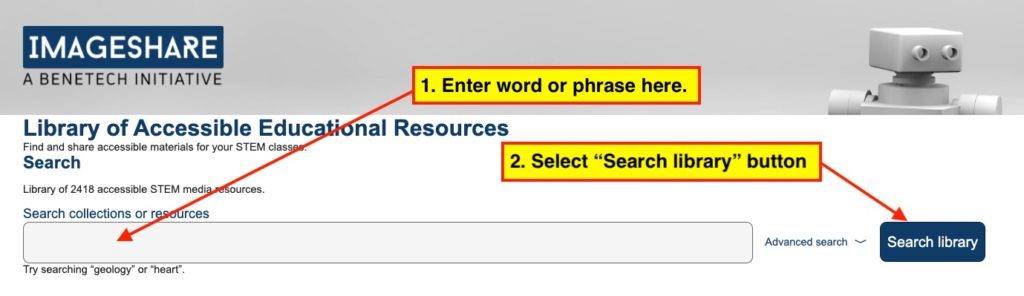
How do I use the advanced search?
- Open advanced search by selecting the Advanced Search link to the right of the search field.
- Choose the filters you wish to apply to your search parameters. Please note that your search will include only results that meet every criteria you select.
- Select the Search library button or Enter on your keyboard.
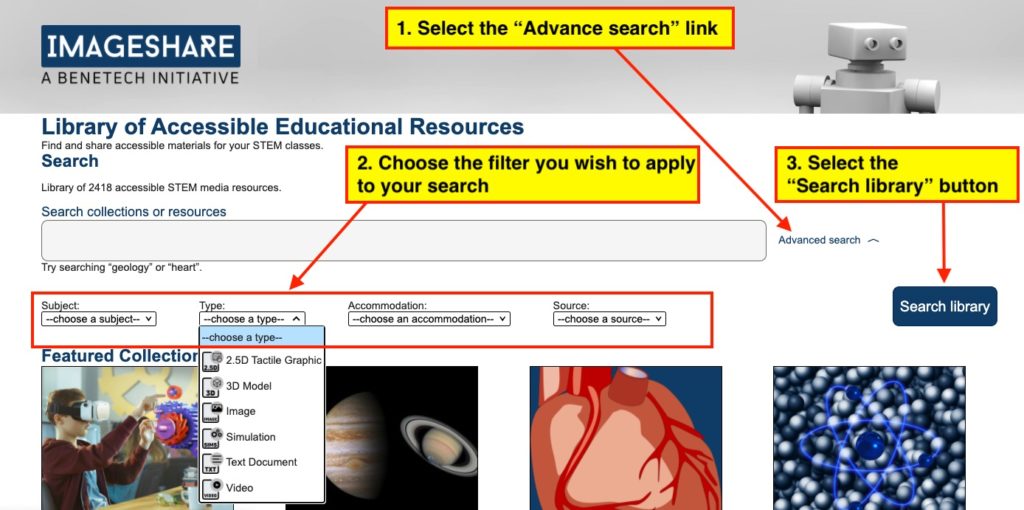
If I use advanced search will I only get results that meet all the criteria I have selected?
Yes, the advanced search feature works by compounding all the filters you select.
Can I do an advanced search without putting a word or phrase in the search field?
Yes, you can search by just a selecting criteria in the advanced search drop down menus.
Do I need to select something from every advanced search column to use it?
No, when using the advanced search feature, you can search by selecting an option from just one menu or from multiple menus. Please note that you can only choose one option per menu and the advanced search is additive meaning the site will search resources matching everything you select.
What if my search has too many results to review?
If your search term returns too many results to browse through you can narrow your choices down using the advanced search menu, or by adding additional search terms to your query.
- Open advanced search by selecting the Advanced search link to the right of the “search” field.
- From the drop-down, menus choose the criteria you wish to refine your search by. You can select as many or as few choices from one or more of the drop-down menus. Note, however that your advanced search will include only results that meet every criteria you have selected.
- Select the Search library button or Enter on your keyboard
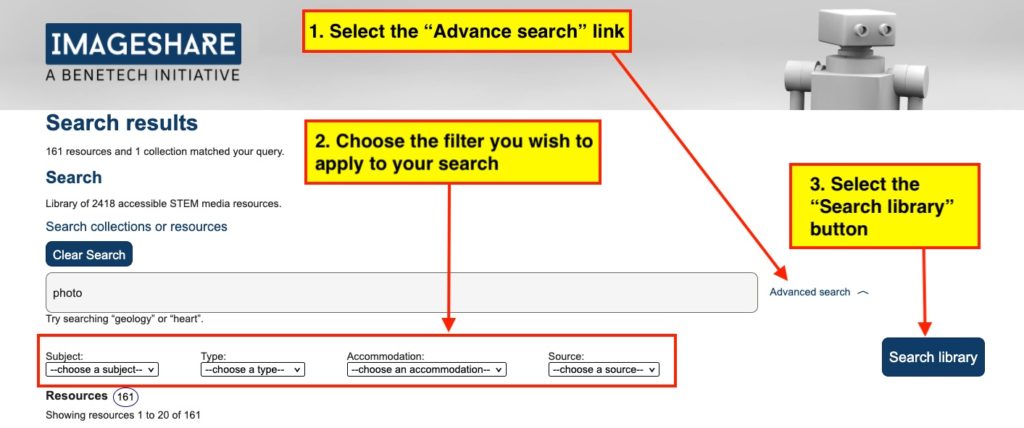
You can also narrow your search results by adding additional search terms to your query.
- Move to the Search field
- Move cursor after your original search word or phrase
- press space and type additional words or phrases to include in your search
- Select the Search library button or Enter on your keyboard
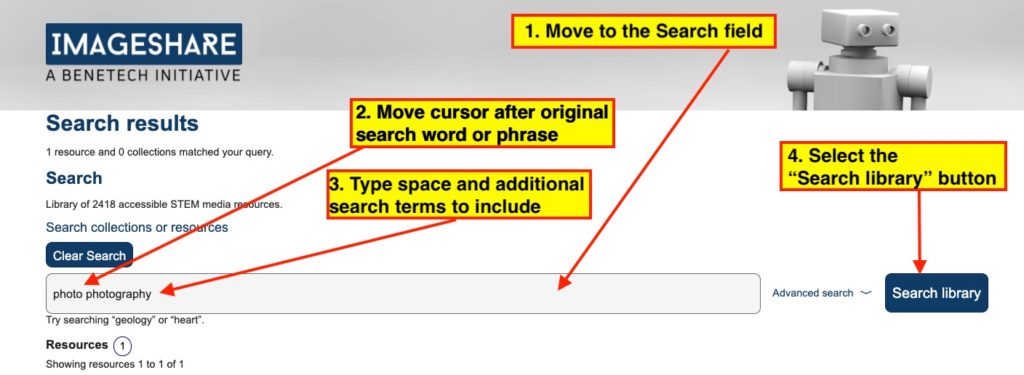
What if my search has no results?
It’s possible your search was too narrow. If you entered multiple words in the search field try eliminating one to conduct a broader search. If you have selected multiple options from the Advanced search menu try deselecting one or more filters and searching again. Remember that Imageshare will only return results that match every criteria and term you have inputted into your search.